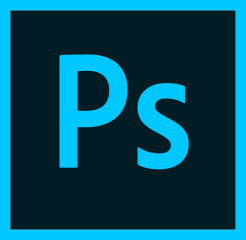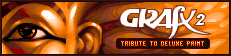4 Programs For Creating Mega Drive Graphics
NOTE:
This tutorial is most likely not compatible with versions of SGDK above 1.70.
Unfortunately, I simply do not have the capacity or ability to update them right now. Read more about it here. Sorry.

Making art is hard, but retro consoles make the job even harder due to technical limitations and restrictions, such as a limited color palette. You have to keep these things in mind from the very beginning, before you even place your first pixel. Only practice makes perfect, but the graphics software you use can make your job easier…or maybe even harder! So in this post I wanted to give you a list of 4 graphics programs that you can use to create graphics for your Mega Drive game.
1. Photoshop
Let’s get the big one out of the way first. Photoshop is very powerful and an industry standard, but that might actually be a disadvantage in our case. We don’t need cutting edge tech and powerful features, we’re working with 30 year old hardware here. And while Photoshop does support an indexed color mode which we need for Mega Drive development, it’s rather lacking in features in that particular area. For example, it’s a bit bothersome to reorder colors in your palette and there are no built-in features like color spreading. So while Photoshop is certainly able to do the job, there are more fitting tools out there.
2. GIMP
The free and open-source alternative to Photoshop fares better when it comes to Mega Drive graphics. Like its commercial cousin, GIMP supports an indexed color mode and it makes working with palettes easier than it is in Photoshop. However, since it’s a full graphics suite that doesn’t exactly focus on old-school pixel art, it’s not the best choice in my opinion. Plus, I’ve never been able to get a handle on GIMP to be honest… but your mileage may very well vary! If you’re already using GIMP then you can also use it for your Mega Drive art purposes. And even if you’re not using it, feel free to give it a try!
3. Grafx2
This one is deliberately old-school. Inspired by programs such as Deluxe Paint on the Amiga, Grafx2 is a blast back into the past. And that begins with its user interface, which might seem scary but is rather appropriate when you consider what you’re gonna use it for. It uses palettes by default and is geared towards retro computer graphics. It offers easy palette management and boasts some cool features, like spreading colors (creating gradients from one color to another, like white to black). Depending on what software you work with, the UI of Grafx2 might take some getting used to but it’s a very good tool for Mega Drive development once you get the hang of it. It’s free, open-source and available for all platforms.
4. Aseprite
Last but anything but least, my personal favorite: Aseprite. I’ve been using Aseprite to create graphics for all my projects, from PC games to mobile to Mega Drive. It uses palettes by default and it’s very powerful, boasting lots of features that make the life of retro pixel artists easier. It’s even easy to create animations and generate spritesheets… I could go on and on, Aseprite is just an awesome package all around. There is a free trial version (which has all features but doesn’t allow you to save) so you can give it a spin. The full version (available for Windows, Mac and Linux) costs $14.99 which really isn’t much when you consider what you’re getting. The program is open-source, meaning you can just compile it yourself, but believe me when I say that it’s a hassle and a half.
And there we go, 4 pieces of graphics software you can use to create assets for your Mega Drive projects. Of course there are many more programs you can use, but these 4 are the ones I’m familiar with. In the end, the result matters more than the tool you used, so just find something that works for you. And if you want to know what you need to keep in mind when creating graphics for the MD, I’ve written a post about that right here!
Do you know of any other programs worth mentioning? Do you have a favorite? Post it below and share the love!
If you've got problems or questions, join the official SGDK Discord! It's full of people a lot smarter and skilled than me. Of course you're also welcome to just hang out and have fun!

Want To Buy Me a Coffee?
Coffee rules, and it keeps me going! I'll take beer too, though.

Check out the rest of this tutorial series!
Comments
By using the Disqus service you confirm that you have read and agreed to the privacy policy.
comments powered by Disqus