Megapong 6 - Input and Paddles

We have a moving ball now, but a Pong game needs paddles. We’ll add one now and learn about handling input in SGDK at the same time. Let’s go!
Creating a Paddle
First we’ll have to create a paddle for players to control. The process is very similar to the one in the previous post, so I won’t go into as much detail this time.
First, download the paddle image here. This is what it looks like (at 2x scale):

Put the file you downloaded in res/sprites. Then add it to the resources.res file like this:
SPRITE paddle "sprites/paddle.png" 4 1 NONE
Remember that the size parameters are given in tiles! Our paddle is 32px wide, which equals 4 tiles at 8 pixels each.
Now we need a variable to store the paddle sprite. Below all the ball-related variables at the top of main.c, add this:
Sprite* player;
And while we’re up here, let’s add the variables we’ll need to handle the paddle’s position and movement directly below:
int player_pos_x = 144;
const int player_pos_y = 200;
int player_vel_x = 0;
const int player_width = 32;
const int player_height = 8;
Since the paddle will only move left and right, its y-position is set as const and we’re only tracking the x velocity.
Now with all of that taken care of we can add the sprite to the game. After SPR_init() in main(), add this (before or after adding the ball, it doesn’t matter):
player = SPR_addSprite(&paddle, player_pos_x, player_pos_y, TILE_ATTR(PAL1, 0, FALSE, FALSE));
And done! We now have a paddle in our game. We did this very quickly, so feel free to check out the previous post to get more details on the whole process.
Handling Input
Now it’s time to get interactive. Input in SGDK is handled via a callback function. What that means is that basically SGDK constantly keeps an eye on the connected controllers. If a button is pressed one a controller, SGDK will automatically call a function you specify. This function then needs to check which button was pressed and tell the game what to do. It’s a pretty simple setup, so let’s write one of those callback functions! Here is the chunk of code that will make our paddle move according to our inputs:
void myJoyHandler( u16 joy, u16 changed, u16 state)
{
if (joy == JOY_1)
{
/*Set player velocity if left or right are pressed;
*set velocity to 0 if no direction is pressed */
if (state & BUTTON_RIGHT)
{
player_vel_x = 3;
}
else if (state & BUTTON_LEFT)
{
player_vel_x = -3;
} else{
if( (changed & BUTTON_RIGHT) | (changed & BUTTON_LEFT) ){
player_vel_x = 0;
}
}
}
}
Put this function somewhere at the top of main.c. I’d suggest putting it after the variables, before or after moveBall().
There’s quite a lot to unpack here, so let’s do it! First, let’s look at the parameters of our callback.
joy: This tells us which joypad was used. It will usually be JOY_1 or JOY_2, but SGDK actually supports up to 8 joypads.
changed: This tells us whether the state of a button has changed over the last frame. If the current state is different from the state in the previous frame, this will be 1 (otherwise 0).
state: This will be 1 if the button is currently pressed and 0 if it isn’t.
So after making sure that the input came from joypad 1 (the only one we’ll be using here), we check whether the D-Pad was pressed left or right. If so, we set the player velocity accordingly. However, if any of the directions has been released, we set the velocity to 0 so that the player stops moving.
Now that we have defined our callback function, we have to pass it to SGDK. At the beginning of main, before loading any of our tiles or sprites, add these two lines:
JOY_init();
JOY_setEventHandler( &myJoyHandler );
The first line initializes the joypad controls in SGDK. Without this step we wouldn’t be able to receive any input at all. The second line sets our defined function as the callback for joypad input. And that’s all we need to have working controls in our game! Since our function works as a callback, we don’t have to manually check for joypad input every frame. SGDK does that for us and invokes our function whenever it’s needed! Just remember to actually set that callback.
Moving The Player
But our input won’t do anything right now, because we’re not actually moving the player sprite, just changing the values of variables we’ve created . So, just like with the ball, we’ll create a function to get the paddle moving:
void positionPlayer(){
/*Add the player's velocity to its position*/
player_pos_x += player_vel_x;
/*Keep the player within the bounds of the screen*/
if(player_pos_x < LEFT_EDGE) player_pos_x = LEFT_EDGE;
if(player_pos_x + player_width > RIGHT_EDGE) player_pos_x = RIGHT_EDGE - player_width;
/*Let the Sprite engine position the sprite*/
SPR_setPosition(player,player_pos_x,player_pos_y);
}
This is stuff we’ve done before, so I won’t dwell on it. Put the function near moveBall(). Finally call the function by adding positionPlayer(); in the game loop, right after moveBall(). For reference, the loop should now look like this:
while(1)
{
moveBall();
positionPlayer();
SPR_update();
SYS_doVBlankProcess();
}
Note: SPR_update() always needs to be called after our two movement functions, as that is the function that actually draws the sprites at their correct positions. If we call it before we modify a sprite using SPR_setPosition, the updated position will not show up until a frame later!
If you now compile the game and press left or right, you’ll see that the paddle is actually moving. And you’ll also notice that it won’t go off-screen! Woo!
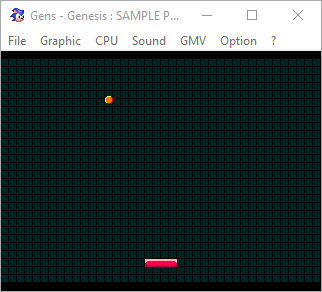
Now that we have moving parts, it’s time to smash them together! Next time we’ll take a look at collisions between sprites, so that we can actually keep our ball in the game with the paddle. It’s going to get exciting, so stay tuned and as always thanks for reading!
If you've got problems or questions, join the official SGDK Discord! It's full of people a lot smarter and skilled than me. Of course you're also welcome to just hang out and have fun!

Want To Buy Me a Coffee?
Coffee rules, and it keeps me going! I'll take beer too, though.

Check out the rest of this tutorial series!
Comments
By using the Disqus service you confirm that you have read and agreed to the privacy policy.
comments powered by Disqus