Megapong BONUS - Flashing!

Alright, we have a complete and working game now. We have graphics, gameplay, scores, game overs…sound is still missing, true, but that’s a topic for another tutorial. However, we can still add something to make our game a bit better: The almighty Juice.
In order to juice things up as it were, we’re going to make the ball flash when it’s hit by the paddle. It’s a small effect, but an important one when it comes to retrogaming. Hitting Robotnik wouldn’t be as satisfying if he didn’t flash, after all. So let’s do this!
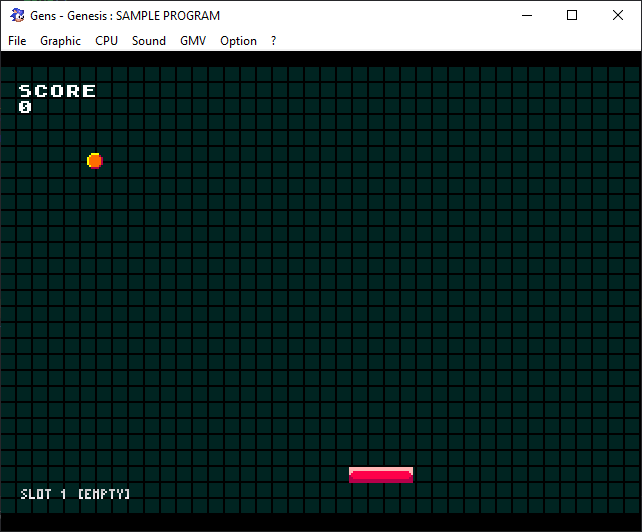
Setting Things Up
First off we’ll add some variables that we need. Put them somewhere at the top of main.c, maybe after the msg_ variables:
int flashing = FALSE;
int frames = 0;
int ball_color = 0;
The variable flashing will track whether the ball is currently flashing or not. frames will help us count the elapsed frames, so that we can control how rapidly and for how long the ball will flash. And finally, ball_color will store the main color of the ball. I’ll explain why we have to do that in a second.
Next up we’ll tell the game when the ball is supposed to flash. Since we want it to happen when the ball is hit by the paddle, we’ll stick that code in moveBall(). In the part where we handle the ball’s collision (where we do score++ and the like), add the following line:
flashing = TRUE;
And that’s all we need to do here!
The Flash Effect
That’s the easy part over with, now to implement the actual flashing. Most of it will take place within the main game loop, but there is one thing that we have to do beforehand. After we add the ball sprite using SPR_addSprite and before the while(1) loop starts, add the following line:
ball_color = PAL_getColor(22);
As you might be able to guess, PAL_getColor(u16 index) gets the palette color from a specific index. We’re grabbing index 22 here, which just so happens to be the orange color used for the ball. I’ll explain this in a bit more detail in another post, but for now, you only need to know that we’re storing the default color of the ball in ball_color.
Alright, let’s dive into that game loop! First, add an if-statement checking whether flashing equals TRUE, so that your loop looks something like this:
while(1)
{
if(game_on == TRUE){
moveBall();
positionPlayer();
//Handle the flashing of the ball
if( flashing == TRUE ){
//Cool flashing code goes here!
}
}
SPR_update();
SYS_doVBlankProcess();
}
All our code will go within that new if-statement. First of all we’ll want to start counting frames, so we can control the timing of the flashing. So add this line, which will increment the variable frames by 1 every frame:
frames++;
So far so good. Now, before we dive into the juicy part, let me explain what we actually want to achieve!
There are a few ways to create a flashing effect on the Mega Drive. The most common one (and the one that we’ll use) is to temporarily replace a color in the palette with white. That way, all the parts of all the sprites that use that color will turn white for a brief instant. The downside to this is that all sprites that use that color will be affected, so you have to plan in advance which of the colors you’ll use for the effect. And of course you’ll have to draw the sprites with the effect in mind, so that the flashing will look good. A lot of the time, games will replace the color black with white to simulate flashing, but we’ll simply use the orange of the ball.
And yes, that’s why we’re storing the ball color in ball_color. That way we can simply switch between white and the original color!
As for the speed of the flashing effect: That’s up to taste, but we will flip the colors every three frames. This means the color will remain white for two frames, then it’ll switch back to orange for two frames, then back to white and so on. We’re gonna use our frames variable to keep track of this.
Now with the theory out of the way, let’s do it! Add the following code block after frames++;:
if( frames % 4 == 0 ){
PAL_setColor(22,ball_color);
} else if( frames % 2 == 0){
PAL_setColor(22,RGB24_TO_VDPCOLOR(0xffffff));
}
Let’s break it down. PAL_setColor is obviously the counterpart to PAL_getColor and sets the color at a certain index. We’re using this function twice: To set the color at 22 to ball_color, and to set it to white. RGB24_TO_VDPCOLOR is simply a helper function that converts a hex value (in this case ffffff which is white) to the format that the VDP uses. This makes it more convenient for us.
We’re using the modulo operator and our frames variable to control when the change should occur. Every 2nd frame the color is set to white and every 4th frame it switches back to the original orange. It’s important to check for frames % 4 first because it would never trigger if you checked for frames % 2 first (since every number divisible by 4 is also divisible by 2).
Alright, if you try the game now you’ll see that the ball starts flashing when you hit it! And you’ll see that it never stops flashing. Let’s put a limit on that.
Add the following code block right after the previous one, still inside the if( flashing == TRUE ) statement:
//Stop flashing
if(frames > 30){
flashing = FALSE;
frames = 0;
PAL_setColor(22,ball_color);
}
This should be rather simple. Once the frame counter exceeds 30 (which means that half a second has passed, as we’re running at 60fps) we set flashing to FALSE which stops all our flashing code from happening. Then we reset the frames counter to prepare it for the next time we need flashing. Finally, we make sure that the original ball color is restored by calling PAL_setColor(22,ball_color); one last time.
And that’s it! Try the game out now and the ball should flash for only half a second after hitting it. It’s not much but it does look better already, doesn’t it?
Thank you for following along with this tutoria, it really means a lot to me! Stay tuned for more tutorials like this and until then, be excellent to each other!
If you've got problems or questions, join the official SGDK Discord! It's full of people a lot smarter and skilled than me. Of course you're also welcome to just hang out and have fun!

Want To Buy Me a Coffee?
Coffee rules, and it keeps me going! I'll take beer too, though.

Check out the rest of this tutorial series!
Comments
By using the Disqus service you confirm that you have read and agreed to the privacy policy.
comments powered by Disqus